If the Gateway tunnel is disconnected, how can i verify the status of a pod?
Step 1: Check the pod status
Use the following command to verify whether NextGen Gateway pod (nextgen-gw-0) is running or not.
Example:
Step 2: If the pod is running and the Gateway tunnel is disconnected
- To ensure that the Gateway tunnel is properly established to the cloud, use the following command to verify the vprobe container logs.Example:
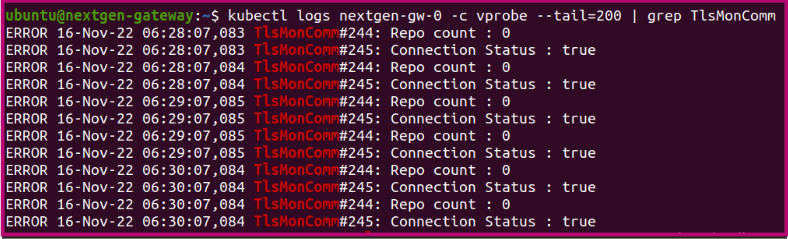
- Make sure that the connection status is True. If the connection is False, use the following command to check the complete vprobe logs for additional information.
Step 3: If the POD status is other than Running
- If you see POD status other than Running, then you must debug the pod. Use the following command to check the current status of the POD.Example:
Note
If a POD is stuck in the Pending state, it cannot be scheduled onto a node. Generally this is due to there are insufficient resources of one type or another type which prevents scheduling. The scheduler should send you messages explaining why it is unable to schedule your pod.
If a Pod is in the Waiting state, it means it was scheduled to a worker node but cannot run on that node. Again, the output of the kubectl describe command should be useful. The most common cause of Waiting pods is an image failure.